Download e-AADHAAR Online
e-AADHAAR Download
Once the applicant's AADHAAR enrolment / update request is completed successfully, he / she can download the approved e-AADHAAR online. e-AADHAAR is an electronic version of AADHAAR, in PDF file format. This downloaded e-AADHAAR PDF file is password protected and it is signed digitally by the competent authority of UIDAI. As per AADHAAR Act, the downloaded e-AADHAAR has the same validity as the one that will be sent physically via India Post. Click here, for UIDAI circular on validity of e-AADHAAR.
The applicant can download the e-AADHAAR online using either his / her AADHAAR number, Enrolment ID and Date & Time Stamp or Virtual ID, whichever is available. A valid working mobile number must be linked to AADHAAR to download e-AADHAAR online. If the applicant did not mention his / her mobile number at the time of AADHAAR enrolment or did not link it later at AADHAAR enrolment / update centre, click here to link mobile number to AADHAAR.
If the applicant has lost / forgotten his / her AADHAAR Number, click here to retrieve lost / forgotten AADHAAR Number.
If the applicant has lost / forgotten his / her Enrolment ID Slip, click here to retrieve lost / forgotten Enrolment ID Slip.
If the applicant has lost / forgotten his / her AADHAAR Virtual ID, click here to retrieve lost / forgotten AADHAAR Virtual ID.
To download e-AADHAAR online follow these steps:
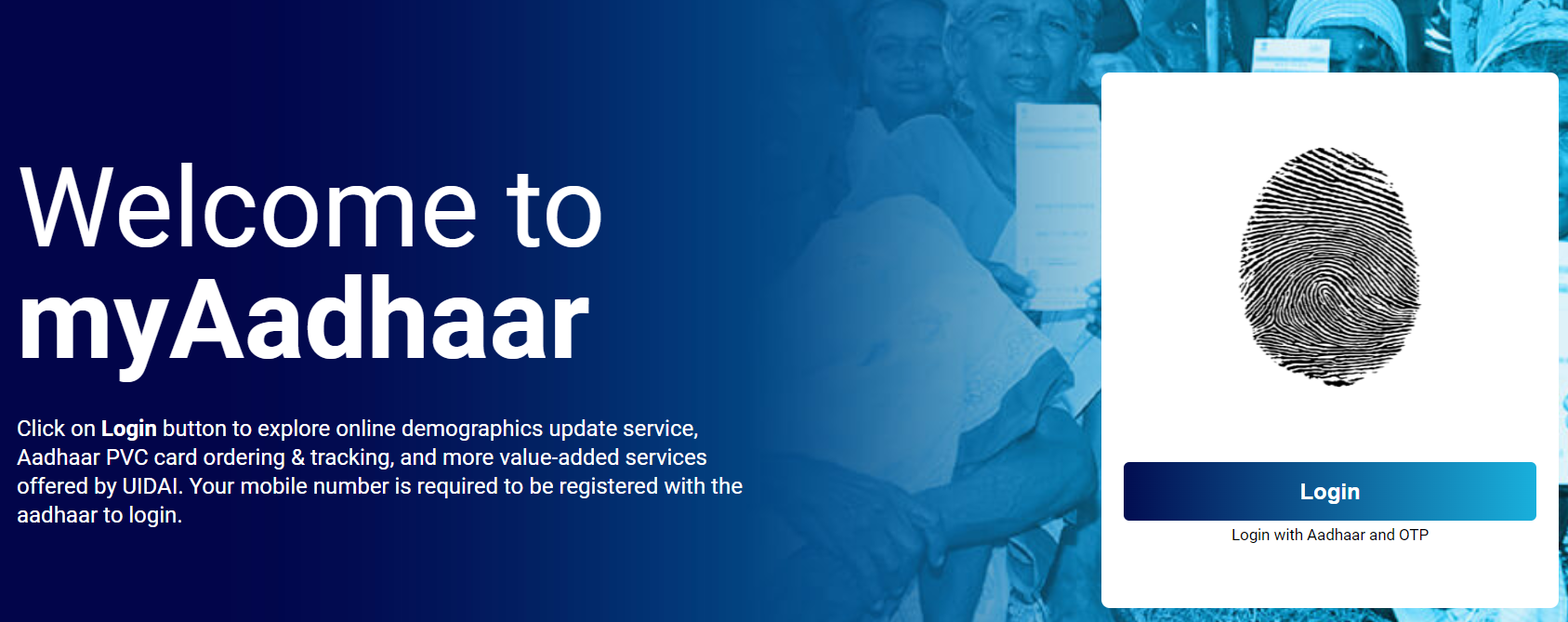
myAadhaar online portal.
- Click on the "Login" button in the myAadhaar welcome screen.
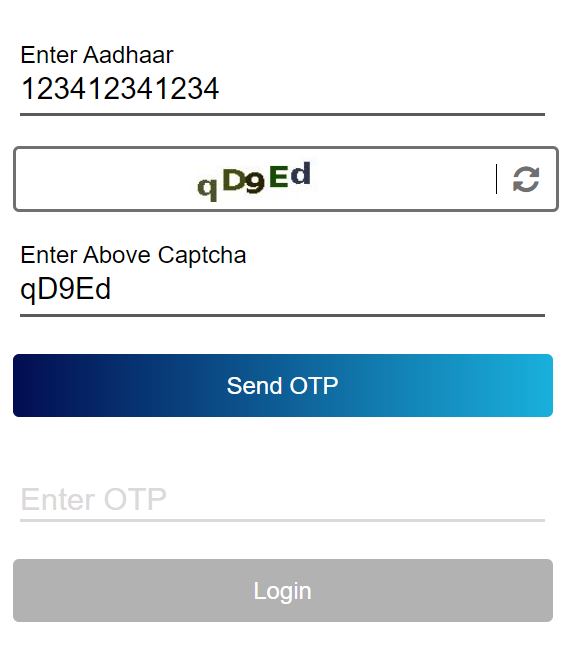
myAadhaar login using AADHAAR; get OTP.
- Enter the applicant's 12 digit "AADHAAR Number". If the applicant has lost / forgotten his / her AADHAAR Number, click here to retrieve lost / forgotten AADHAAR Number.
- Enter the Captcha Verification code exactly as is shown in the auto-generated image on the screen. If the auto-generated Captcha Verification code is not readable, press the refresh icon to generate a new Captcha Verification code.
- Click on the "Send OTP" button; this will send an OTP (One Time Password) to the applicant's registered mobile number.
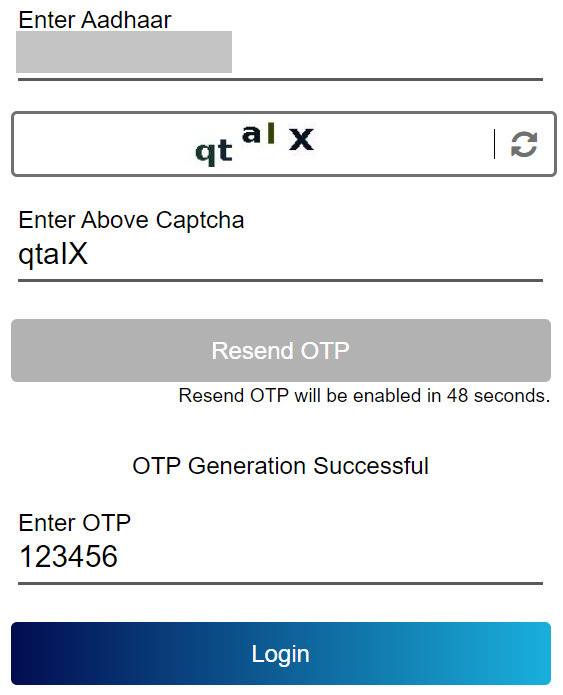
myAadhaar login using AADHAAR; confirm OTP.
- Enter the OTP received on the registered mobile number and click on the "Login" button.
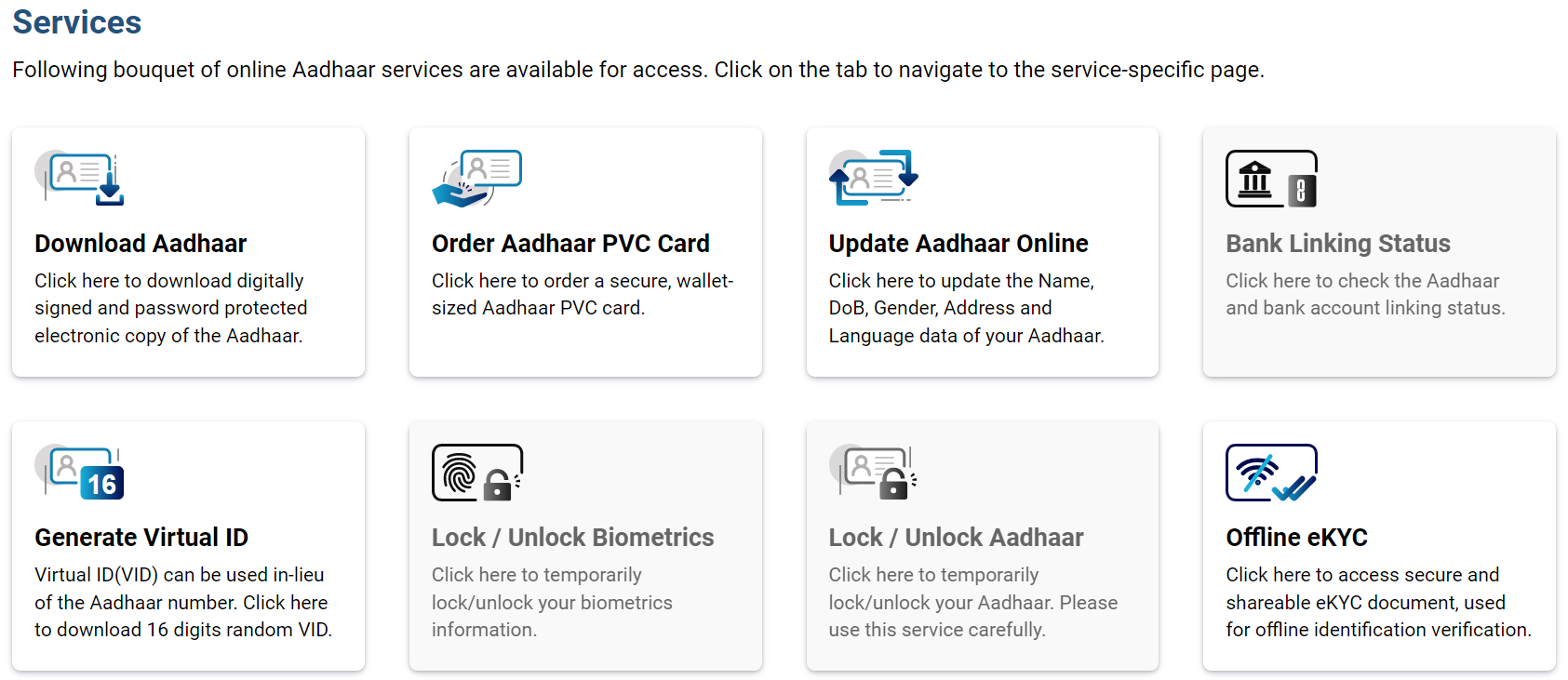
myAadhaar online services.
- Upon successful login, "Services" page is shown with available online AADHAAR services. Click on the "Download Aadhaar" service button.
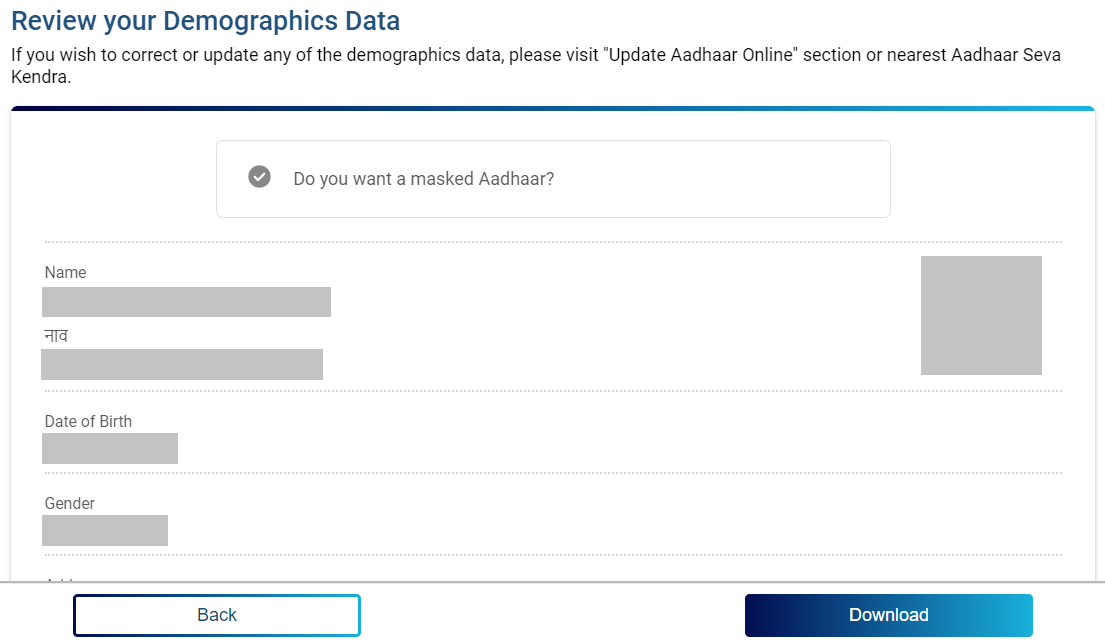
Download e-AADHAAR.
- On the "Review your Demographics Data" page applicant's AADHAAR details are displayed.
- Select the "Do you want a masked Aadhaar?" option if the applicant wants to mask the AADHAAR number in the downloaded e-AADHAAR PDF. Mask AADHAAR option, for security purpose, will mask the first 8 digits of AADHAAR number by replacing it with "XXXX-XXXX" while last 4 digits of the AADHAAR number will be visible.
- Click on the "Download" button.
e-AADHAAR PDF Password
The e-AADHAAR will be downloaded in the PDF format, which is password protected. PDF reader software such as Adobe Reader will be needed to open this password protected e-AADHAAR PDF file. The password to open this e-AADHAAR PDF file is first four letters of applicant's name in capital and year of birth, e.g. PRIY1998.
e-AADHAAR Security
The new downloaded e-AADHAAR contains 2 QR codes to make it tamper proof. A small QR code on the front side of the cutaway portion contains demographic data i.e. Applicant's Name, Address, Date of Birth, Gender and Masked AADHAAR Number. A large QR code on the top portion of the front side and the rear side of the cutaway portion contains demographic data as well as photo.To make this Information even more secured, the e-AADHAAR is signed digitally by the competent authority of UIDAI. This new digitally signed QR code can only be read using UIDAI's windows based custom client software application. This application validates the QR code against UIDAI digital signatures in real time. Therefore, any fraud attempted on e-AADHAAR can be easily detected using QR code scanner. These new QR codes were implemented on e-AADHAAR on 20th February 2018. The QR code reader client is available on uidai.gov.in website since 27th March 2018.
Click here, to download the e-AADHAAR online.