Lock / Unlock Biometrics in AADHAAR Online
AADHAAR biometrics lock / unlock service helps to protect privacy and confidentiality of applicant's fingerprint and iris biometrics data. Using UIDAI's online biometrics locking / unlocking service, applicant can lock and temporarily unlock his / her biometrics online. If the biometrics are locked, any attempt to use AADHAAR for authentication services using a biometric modality (fingerprint / iris) will result in a system error hence preventing potential misuse.
A valid working mobile number must be linked to AADHAAR to lock / unlock AADHAAR biometrics. If the applicant did not mention his / her mobile number at the time of AADHAAR enrolment or did not link it later at AADHAAR enrolment / update centre, click here to add mobile number to AADHAAR.
A locked AADHAAR biometrics remains locked until the applicant temporarily unlocks the biometrics online or completely disables the biometrics locking facility on his / her AADHAAR online.
To lock AADHAAR biometrics online follow these steps:
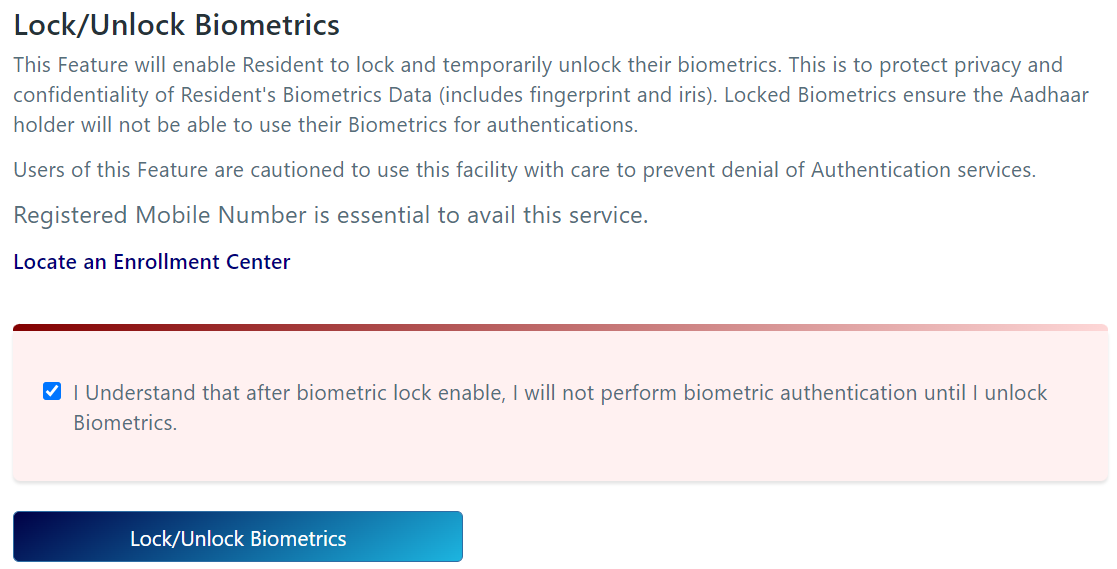
Lock / Unlock biometrics in AADHAAR; disclaimer.
- Select the checkbox to confirm the disclaimer, "I Understand that after biometric lock enable, I will not perform biometric authentication until I unlock Biometrics." and click on the "Lock / Unlock Biometrics" button.
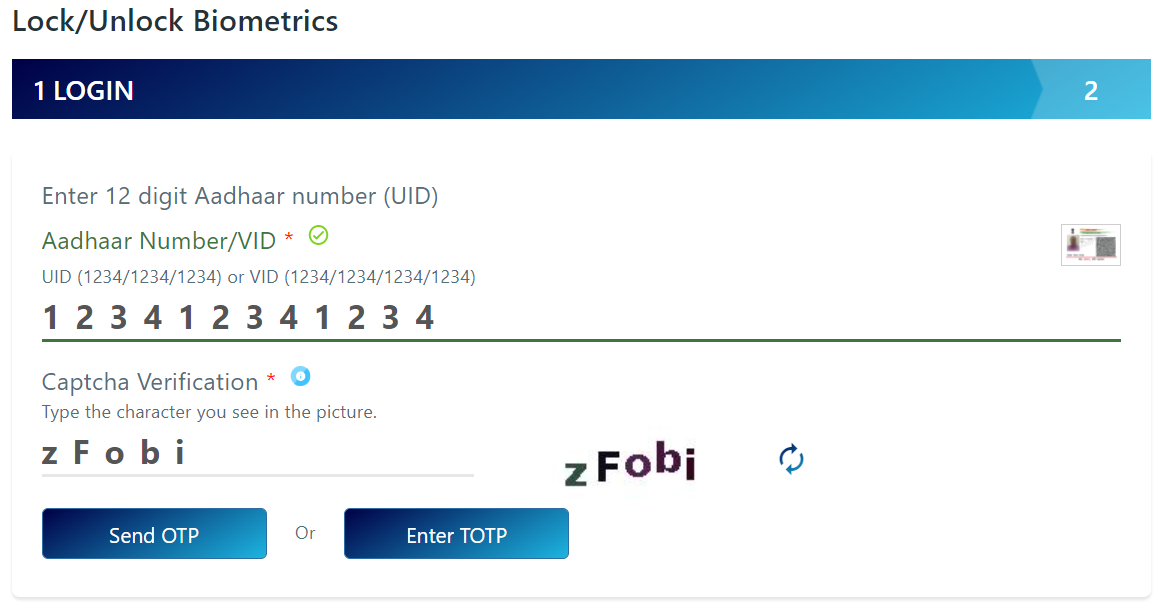
Lock / Unlock biometrics in AADHAAR; get OTP.
- Enter the applicant's 12 digit "AADHAAR Number". If the applicant has lost / forgotten his / her AADHAAR Number, click here to retrieve lost / forgotten AADHAAR Number.
- Enter the Captcha Verification code exactly as is shown in the auto-generated image on the screen. If the auto-generated Captcha Verification code is not readable, press the refresh icon to generate a new Captcha Verification code.
- Click on the "Send OTP" button; this will send an OTP (One Time Password) to the applicant's registered mobile number.
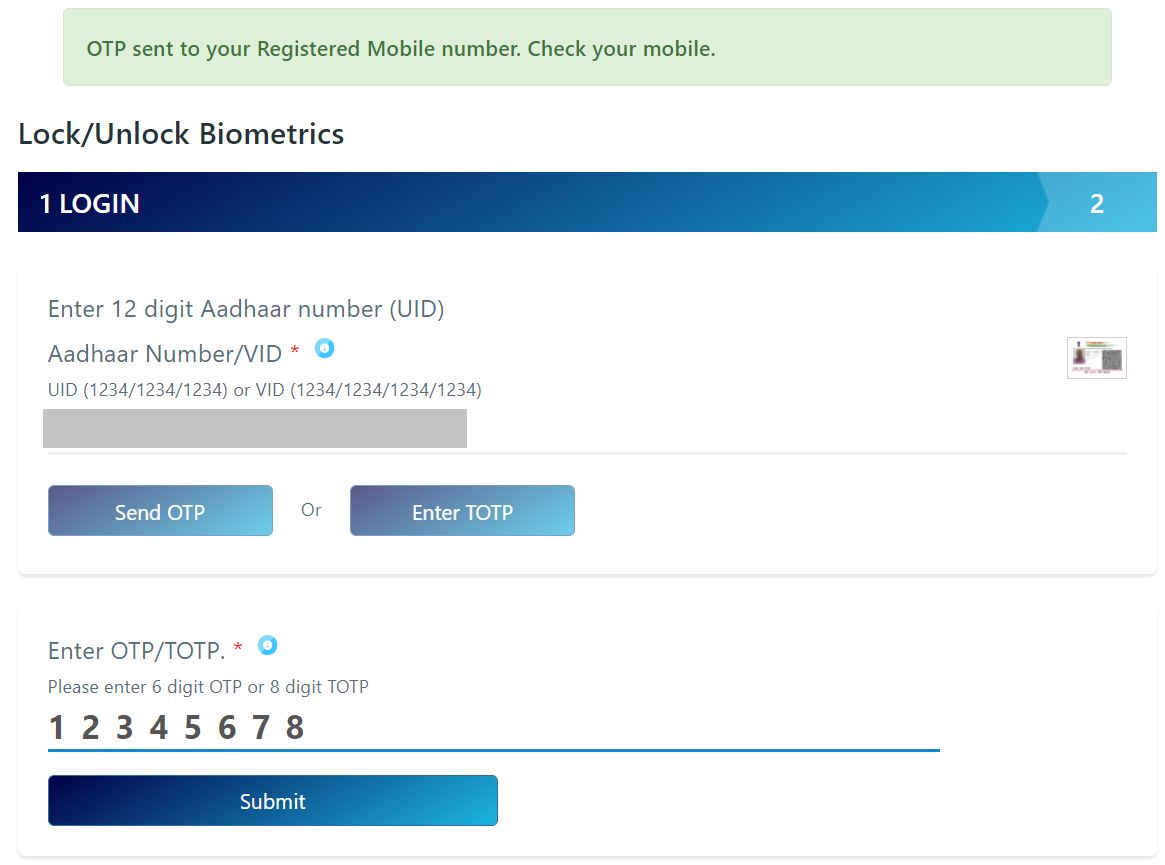
Lock / Unlock biometrics in AADHAAR; confirm OTP.
- Enter the OTP received on the registered mobile number and click on the "Submit" button.
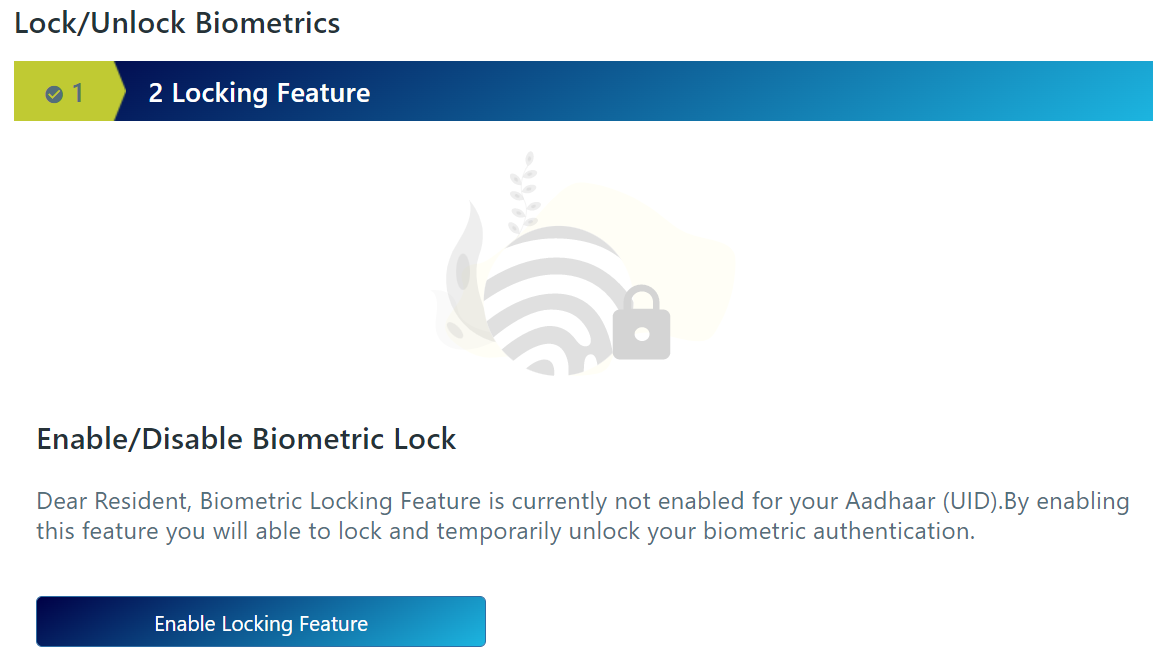
Lock / Unlock biometrics in AADHAAR; enable lock.
- Click on the "Enable Locking Feature" button to lock AADHAAR biometrics.
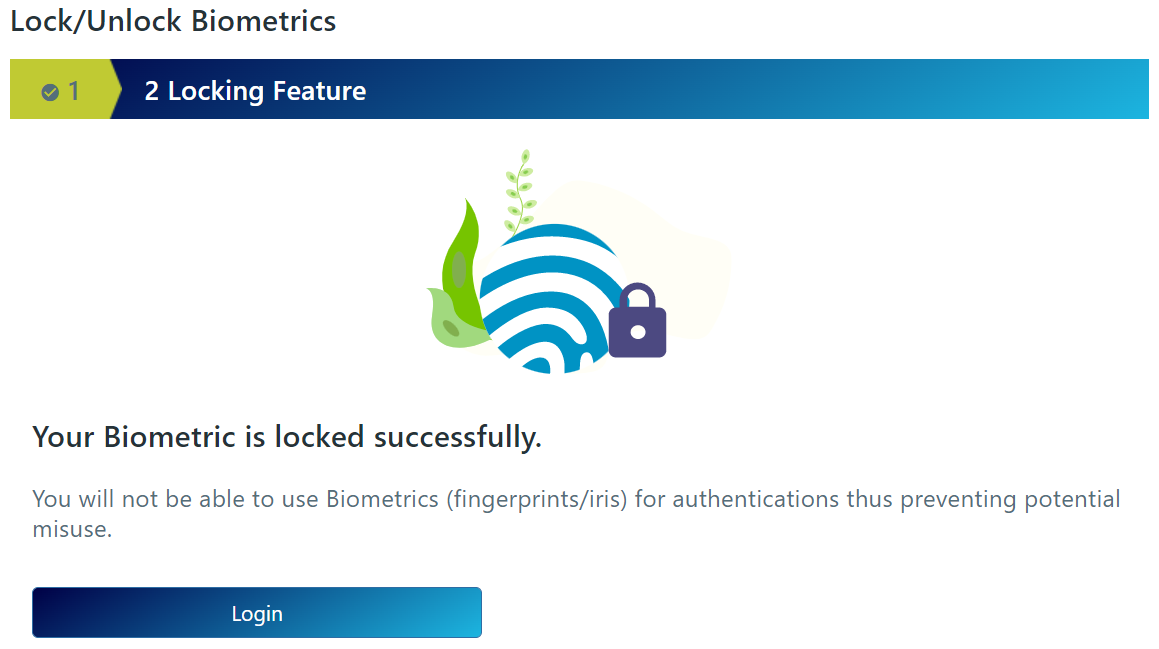
Lock / Unlock biometrics in AADHAAR; lock status.
- If the lock is successful, a confirmation message will be displayed saying "Your Bionetrics is locked successfully."
To unlock AADHAAR biometrics online follow these steps:
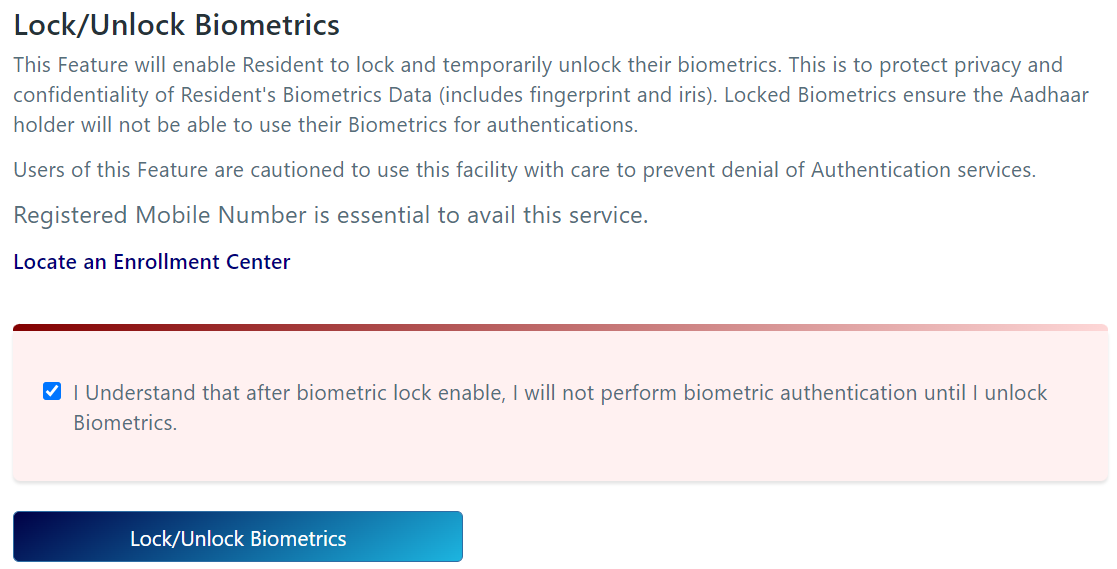
Lock / Unlock biometrics in AADHAAR; disclaimer.
- Select the checkbox to confirm the disclaimer, "I Understand that after biometric lock enable, I will not perform biometric authentication until I unlock Biometrics." and click on the "Lock / Unlock Biometrics" button.
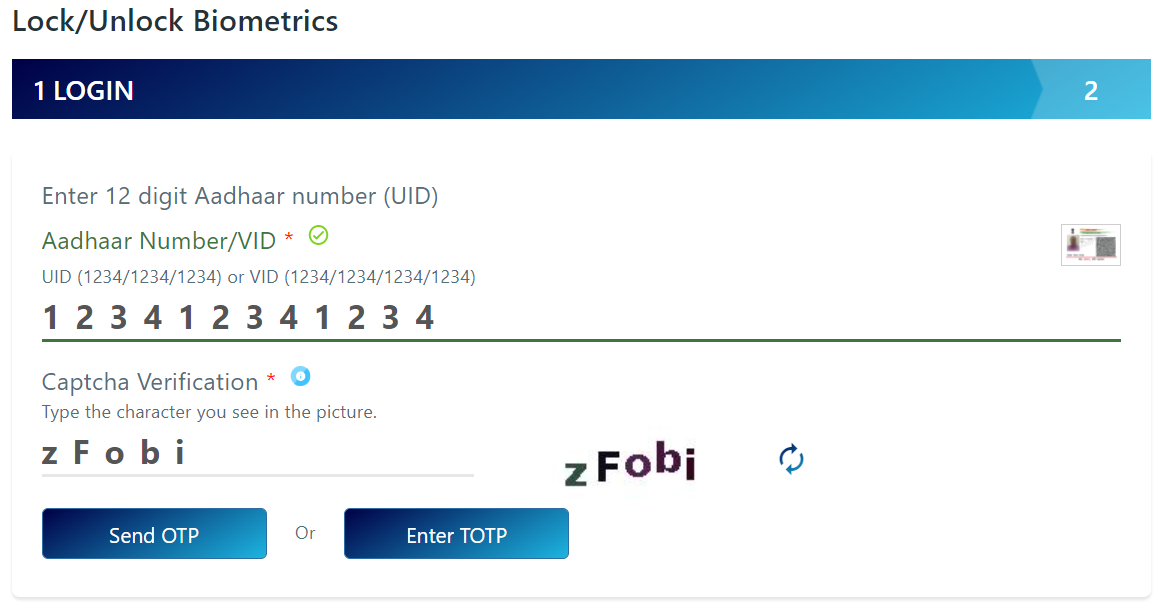
Lock / Unlock biometrics in AADHAAR; get OTP.
- Enter the applicant's 12 digit "AADHAAR Number". If the applicant has lost / forgotten his / her AADHAAR Number, click here to retrieve lost / forgotten AADHAAR Number.
- Enter the Captcha Verification code exactly as is shown in the auto-generated image on the screen. If the auto-generated Captcha Verification code is not readable, press the refresh icon to generate a new Captcha Verification code.
- Click on the "Send OTP" button; this will send an OTP (One Time Password) to the applicant's registered mobile number.
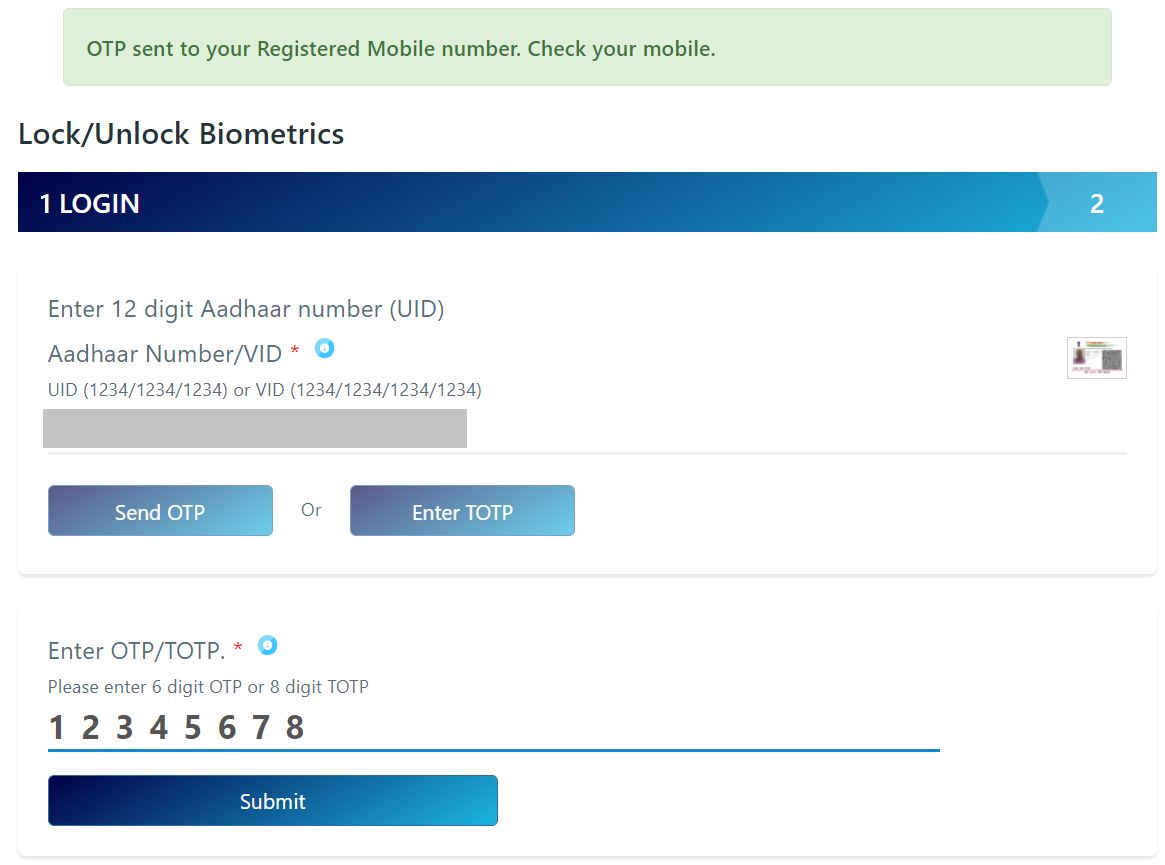
Lock / Unlock biometrics in AADHAAR; confirm OTP.
- Enter the OTP received on the registered mobile number and click on the "Submit" button.
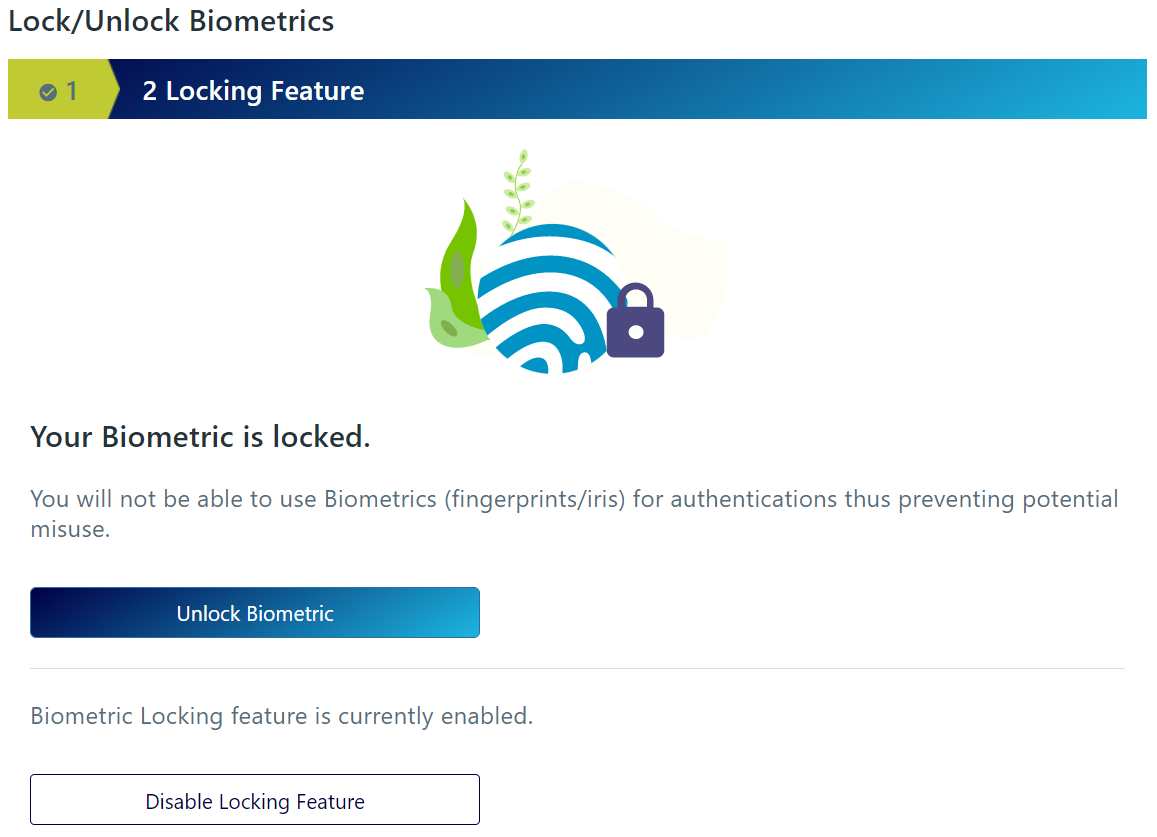
Lock / Unlock biometrics in AADHAAR; unlock / disable lock.
- Click on the "Unlock Biometric" button to unlock AADHAAR biometrics temporarily or click on the "Disable Locking Feature" to completely remove the biometrics locking facility from AADHAAR.
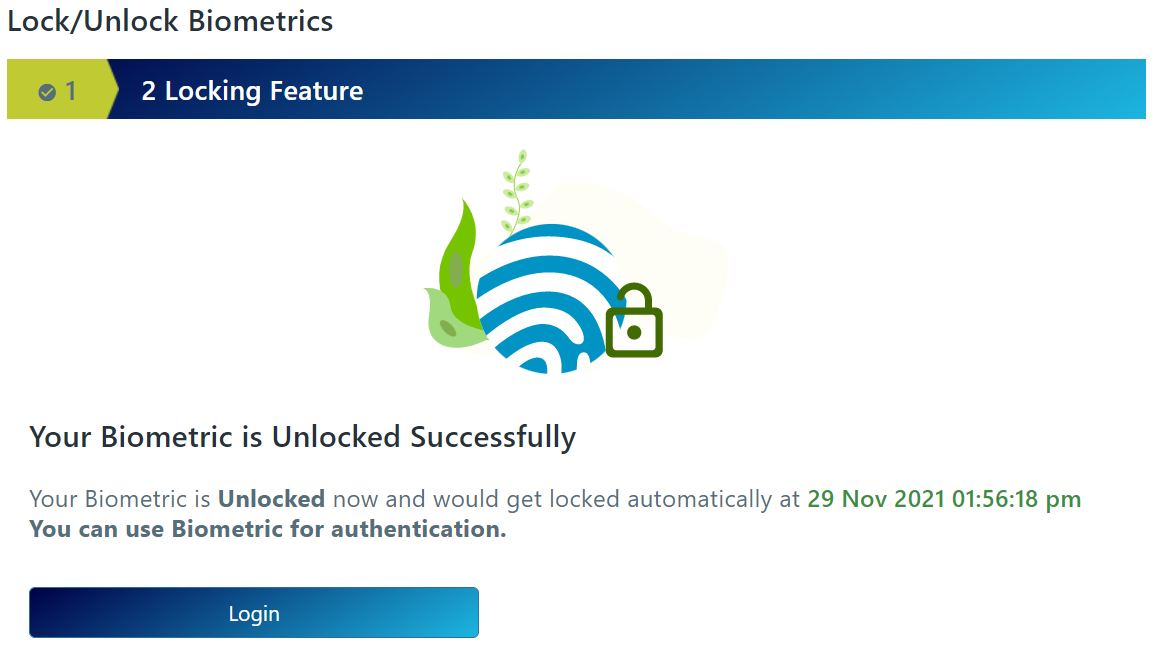
Lock / Unlock biometrics in AADHAAR; unlock status.
- If the unlock is successful, a confirmation message will be displayed saying "Your Biometrics is Unlocked Successfully".
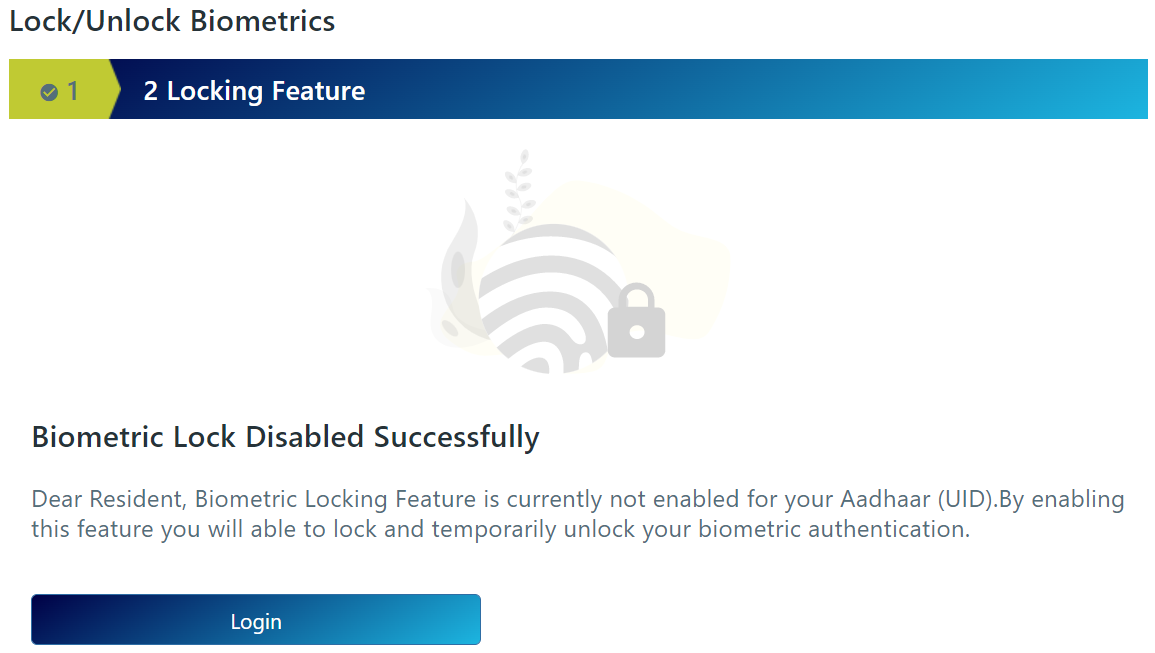
Lock / Unlock biometrics in AADHAAR; disable lock status.
- If the disable locking feature operation is successful, a confirmation message will be displayed saying "Biometrics Lock Disabled Successfully".
Click here, to lock / unlock biometrics in AADHAAR online.